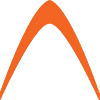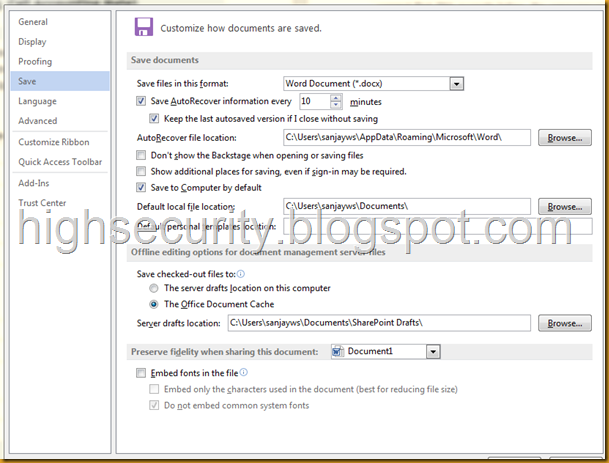Image source: mommasaid.net Office 2013 is one of the greatest office releases from Microsoft. But somehow, they tried to shove Skydrive down your throat by enabling it right on top of all options when saving files. This is fine for those using the MS Cloud Skydrive option to keep documents. But with the whole privacy of everything and anything at risk, it becomes one option i wish to skip for now. While it is awesome for some, its God forbid life threatening to others, why? For those who don’t have Skydrive or don’t have an account that first Skydrive options is always selected and being quite fluent in MS Office products, you tend to not check and just keep going at it but unbeknownst to those speed workers, Skydrive is the always enabled first option or location to save files. So, you go ahead and select Skydrive but you don’t subscribe, then whole MS Office app now hangs or waits for a response to sign you up/in. What’s worse, if you’re offline, you wait, and wait and wait till a timeout occurs or simply force to close the app. The good thing is Microsoft always gives you options! If this was Google, their support would probably say “..sorry this is not our problem, you have sign in or don’t use our products at all” So, i did some poking around and found the quickest way to “stop” this behaviour, Open Word (or any office app)
- Click on File, click on Option
- Click on Save
- Uncheck Show Additional places for saving…bla bla (see image)
- Check Save to Computer by default (see image)